Procedure to restore or migrate tablespace with the use of transportable tablespace.
Click on image to enlarge....
1. List all the tablespace available on Database

2. Creating tablespace "ttest"

3. Check available data files

4. Now let's take backup of tablespace. Put tablespace “ttest” in read-only mode

5. Take export backup of tablespace metadata

6. Copy the related datafile to where you want to restore

7. If using different endian than convert it to target platform
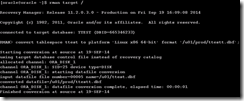
8. Now let's drop "ttest" tablespace and restore the same with available backup which we have taken in step - 6 & 7

9. First restoring tablespace of step-6

10. Check restored tablespace and put it in read-write mode

11. Now restoring tablespace which we have taken backup in step-7

There are two ways to moving tablespace/data to target system.
- Same platform data migration - Move data to same OS or endian, big to big endian or little to little endian operating system
- Cross platform data migration - Move data from little to big endian or big to little endian
If we are moving tablespace from little to big endian or big to little endian than we have to convert it to target endian platform which has been showed here in step-7.
If we are moving data to same endian platform operating system even to different OS than it's not required to use convert option.
List of operating system with endian format.
| PLATFORM_ID | PLATFORM_NAME | ENDIAN_FORMAT |
|---|---|---|
| 1 | Solaris[tm] OE (32-bit) | Big |
| 2 | Solaris[tm] OE (64-bit) | Big |
| 3 | HP-UX (64-bit) | Big |
| 4 | HP-UX IA (64-bit) | Big |
| 5 | HP Tru64 UNIX | Little |
| 6 | AIX-Based Systems (64-bit) | Big |
| 7 | Microsoft Windows IA (32-bit) | Little |
| 8 | Microsoft Windows IA (64-bit) | Little |
| 9 | IBM zSeries Based Linux | Big |
| 10 | Linux IA (32-bit) | Little |
| 11 | Linux IA (64-bit) | Little |
| 12 | Microsoft Windows 64-bit for AMD | Little |
| 13 | Linux 64-bit for AMD | Little |
| 14 | HP Open VMS | Little |
| 15 | Apple Mac OS | Big |
Now let's see the demo to migrate tablespace. Here we have created "ttest" tablespace to show the demo.
Click on image to enlarge....

2. Creating tablespace "ttest"

3. Check available data files

4. Now let's take backup of tablespace. Put tablespace “ttest” in read-only mode
5. Take export backup of tablespace metadata

6. Copy the related datafile to where you want to restore
7. If using different endian than convert it to target platform
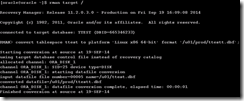
8. Now let's drop "ttest" tablespace and restore the same with available backup which we have taken in step - 6 & 7

9. First restoring tablespace of step-6

10. Check restored tablespace and put it in read-write mode

11. Now restoring tablespace which we have taken backup in step-7


No comments:
Post a Comment